-
Notifications
You must be signed in to change notification settings - Fork 55
CSV Uploader
fzhao99 edited this page Aug 25, 2022
·
6 revisions
Starting in [INSERT DATE HERE LATER], SimpleReport took over the CSV uploader feature that previously was handled by ReportStream. As of this writing on 8/23/22, the feature is still being developed. Below are the steps to get access to the feature in local dev.
The CSV Uploader feature is made available to all users who have access to the TEST_RESULT_UPLOAD_USER role as defined in OrganizationRole.java. In live environments, this is handled through Okta and therefore can be simulated locally by adding this role to your Spring profile config.
- Follow the instructions outlined here to create an
application-local.yamlfile if one does not exist already. If it does, addTEST_RESULT_UPLOAD_USERto thegranted-rolesconfiguration. Multiple roles can be added together separated by commas if you wish to combine this role with other existing ones. - Add a seperate block in your yaml file with the following properties. Reach out to another engineer for the secret values
datahub:
url: https://staging.prime.cdc.gov/
api-version: "2021-09-21"
api-key: $API_KEY_SECRET
csv-upload-api-client: $API_CLIENT_SECRET
jwt-scope: $API_JWT_SECRET
signing-key: $API_SIGNING_KEY
- Start a local version of the app. If configured correctly, you should be able to navigate to the
/results/upload/submitpage. - Try uploading a file in the file upload screen. A correctly formatted example file is available here
- If all goes well, you should get a success confirmation and be able to navigate to the upload history page and drill into the detailed view of the result you uploaded.
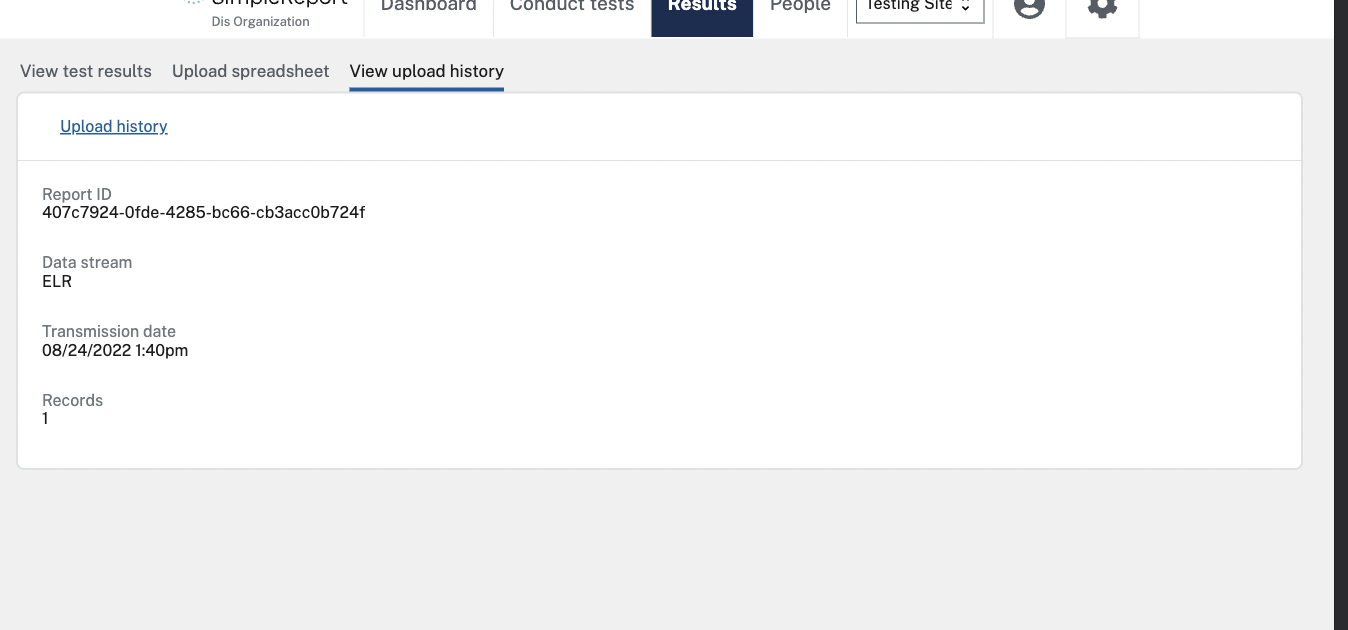
- Getting Started
- [Setup] Docker and docker compose development
- [Setup] IntelliJ run configurations
- [Setup] Running DB outside of Docker (optional)
- [Setup] Running nginx locally (optional)
- [Setup] Running outside of docker
- Accessing and testing weird parts of the app on local dev
- Accessing patient experience in local dev
- API Testing with Insomnia
- Cypress
- How to run e2e locally for development
- E2E tests
- Database maintenance
- MailHog
- Running tests
- SendGrid
- Setting up okta
- Sonar
- Storybook and Chromatic
- Twilio
- User roles
- Wiremock
- CSV Uploader
- Log local DB queries
- Code review and PR conventions
- SimpleReport Style Guide
- How to Review and Test Pull Requests for Dependabot
- How to Review and Test Pull Requests with Terraform Changes
- SimpleReport Deployment Process
- Adding a Developer
- Removing a developer
- Non-deterministic test tracker
- Alert Response - When You Know What is Wrong
- What to Do When You Have No Idea What is Wrong
- Main Branch Status
- Maintenance Mode
- Swapping Slots
- Monitoring
- Container Debugging
- Debugging the ReportStream Uploader
- Renew Azure Service Principal Credentials
- Releasing Changelog Locks
- Muting Alerts
- Architectural Decision Records
- Backend Stack Overview
- Frontend Overview
- Cloud Architecture
- Cloud Environments
- Database ERD
- External IDs
- GraphQL Flow
- Hibernate Lazy fetching and nested models
- Identity Verification (Experian)
- Spring Profile Management
- SR Result bulk uploader device validation logic
- Test Metadata and how we store it
- TestOrder vs TestEvent
- ReportStream Integration
- Feature Flag Setup
- FHIR Resources
- FHIR Conversions
- Okta E2E Integration
- Deploy Application Action
- Slack notifications for support escalations
- Creating a New Environment Within a Resource Group
- How to Add and Use Environment Variables in Azure
- Web Application Firewall (WAF) Troubleshooting and Maintenance
- How to Review and Test Pull Requests with Terraform Changes