-
Notifications
You must be signed in to change notification settings - Fork 0
Home
Welcome to the Product Enhancements Requests wiki!
- GitHub: a web-based platform that manages code, version control, and other aspects of software development
- GitHub Repository: a repository of assets (code, documentation or work requests) for a specific software product
- GitHub Project (aka "Board"): a visual project board that displays related issues in status columns and provides a project management-like interface for reviewing work in progress
- GitHub Issue: a specific request or task that can be assigned, managed and monitored for a Project
- Enhancement Request (aka "Feature Request"):a request for new functionality or a change to existing functionality, submitted in the form of a GitHub Issue
- Bug: a reproducible incident where the a feature in the product is no longer functioning as it did previously
This GitHub repository is dedicated solely to receiving, reviewing, and monitoring enhancement requests submitted by product users. LTDS provides this information in a freely accessible platform to enable greater insight into the product development process.
Don't Have a GitHub Account?
You can sign up for a free personal account here.
If you do not want to create a GitHub account, you can still view the enhancement requests that others have submitted. Please note that if you don't have an account, you can't submit or comment.
Already a GitHub User?
Because this is a public repository, you can simply sign into your existing account and create a new issue in this repository. You do not have to be a contributor or committer to submit enhancement requests. As a GitHub user, you can also add comments to other users' enhancement requests.
Go to the Issues section of the repository and click New Issue.

Next to Feature Request, click on Get started.

Add a title for your request.
Review the information in the template and edit the starter text to provide your responses.
Using the GitHub editor toolbar, you can add basic formatting and links to your text. GitHub uses Markdown for basic formatting. You can switch between Write and Preview tabs to preview your entries before you save your changes.

Note: you can also drag and drop screenshots directly into the text area.
When you have entered the information for your feature request, look at the right sidebar and click on Projects.
Click on Enhancement Requests to select it. This will assign your submission to the correct queue for review.
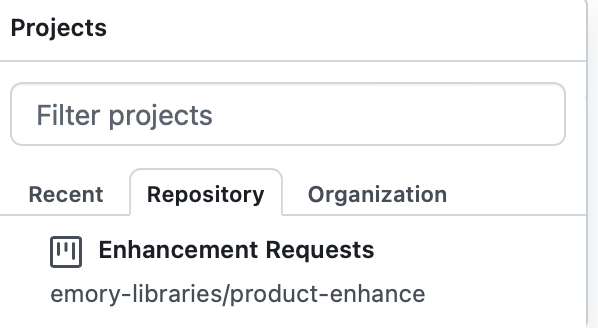
Finally, click Submit new issue to submit your request.
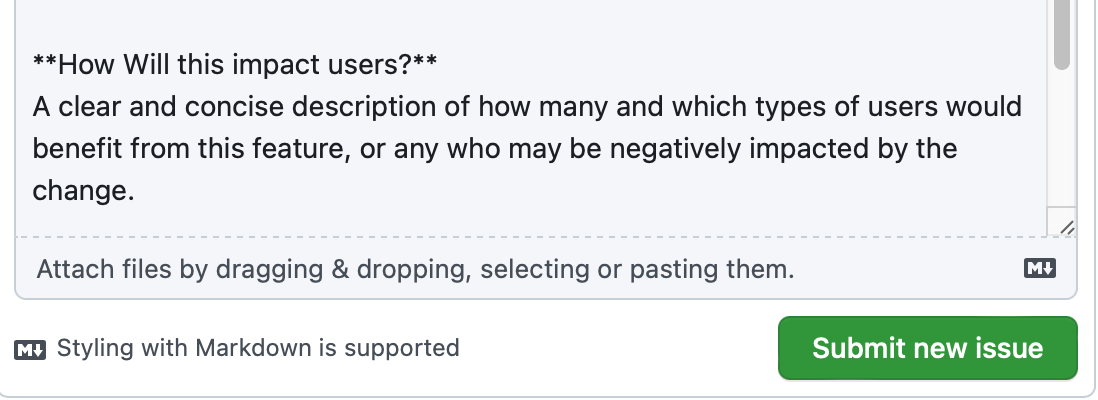
When your request has been created, you will see a numeric ID for your new issue. The issue number is also part of the URL for your ticket. To link to your request, you can copy and paste the URL from your browser for the issue: the unique URL will remain persistent for your request.
If you need to make changes after you've submitted your request, navigate back to your issue. Click on the ... icon at the right of the description and select Edit. Make your changes and then select Update comment.
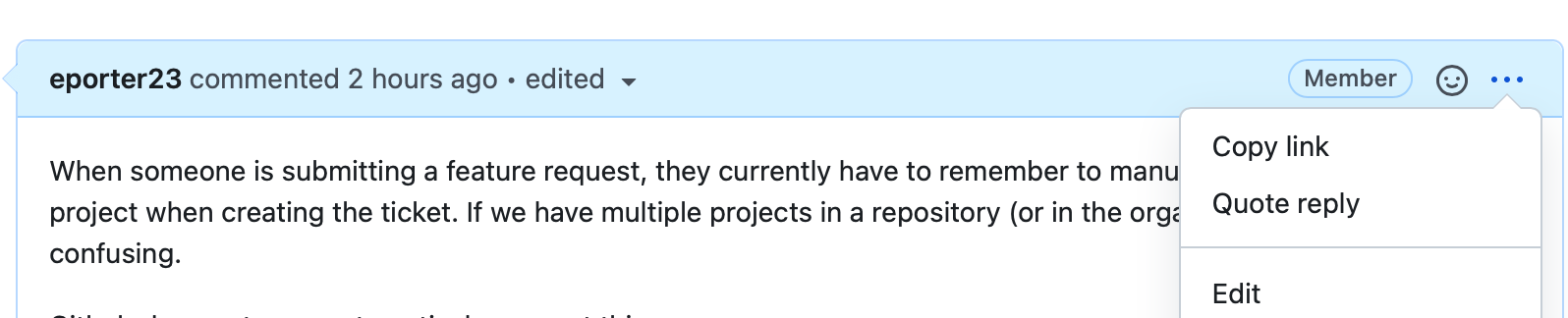
You can edit the Title of your request by typing in the new text and clicking Save.
Enabling Notifications: https://docs.github.com/en/account-and-profile/managing-subscriptions-and-notifications-on-github/setting-up-notifications/about-notifications
Project Board Columns