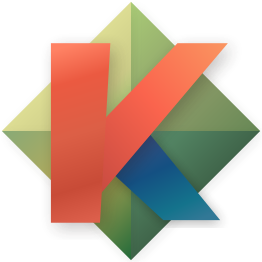-
Notifications
You must be signed in to change notification settings - Fork 720
Normal mode commands
A list of key and commands for normal mode. Meant to supplement the keymap and keys doc - especially for people using alternate keyboard layouts.
By default, the Alt-key doesn’t work in macOS Terminal. Today I found a simple solution for this problem: Terminal > Preferences > Settings > Keyboard Just check ‘Use option as meta key’ at the bottom and you’re good to go
For iTerm2, you can set the option key as meta by going to iTerm > Preferences > Profile > (Active Profile) > Keys and you can see at the bottom of the pane there are radio choices for the options keys. Use +Esc to properly bind as the Alt-key.
The following keys are free for you to customize: 0, D, Y, ', #, ^, -, =, + and <ret>. See suggestions
Beware of keys homonyms like <tab> vs <c-i> and <ret> vs <c-j> and <c-m>.
For a bigger table, see Kakoune explain keys
| Key | Description | ALT + key | CTRL + key | g key (goto) |
|---|---|---|---|---|
| a | insert after selected text | select whole object | last buffer | |
| A | insert at line end | |||
| b | select to previous word start | select to previous WORD start | scroll one page up | window bottom |
| B | extend to previous word start | extend to previous WORD start | ||
| c | change selected text | change selected text without yanking | window center | |
| C | copy selection on next lines | copy selection on previous lines | ||
| d | erase selected text | erase selected text without yanking | scroll one half page down | |
| D | ||||
| e | select to next word end | select to next WORD end | buffer end | |
| E | extend to next word end | extend to next WORD end | ||
| f | select to next character included | select to previous character included | scroll one page down | file |
| F | extend to next character included | extend to previous character included | ||
| g | go to location | |||
| G | extend to location | |||
| h | move left | select to line begin | line begin | |
| H | extend left | extend to line begin | ||
| i | insert before selected text | select inner object | jump forward in jump list | line begin (non blank) |
| I | insert at line begin | |||
| j | move down | join lines | buffer bottom | |
| J | extend down | join lines and select spaces | ||
| k | move up | keep selections matching given regex | buffer top | |
| K | extend up | keep selections not matching given regex | ||
| l | move right | select to line end | force screen redraw | line end |
| L | extend right | extend to line end | ||
| m | select to next matching character | select to previous matching character | ||
| M | extend to next matching character | extend to previous matching character | ||
| n | select next current search pattern match | select previous current search pattern match | ||
| N | extend with next current search pattern match | extend with previous current search pattern match | ||
| o | insert on new line below | add a new empty line below | jump backward in jump list | |
| O | insert on new line above | add a new empty line above | ||
| p | paste after selected text | paste every yanked selection after selected text | ||
| P | paste before selected text | paste every yanked selection before selected text | ||
| q | replay recorded macro | |||
| Q | start or end macro recording | |||
| r | replace with character | |||
| R | replace selected text with paired yanked text | replace selected text with all yanked texts | ||
| s | select regex matches in selected text | split selected text on line ends | push current selections in jump list | |
| S | split selected text on regex matches | select first and last characters of each selections | ||
| t | select to next character | select to previous character | window top | |
| T | extend to next character | extend to previous character | ||
| u | undo | move backward in history | scroll one half page up | |
| U | redo | move forward in history | ||
| v | manipulate view | |||
| V | lock view mode | |||
| w | select to next word start | select to next WORD start | ||
| W | extend to next word start | extend to next WORD start | ||
| x | select line | extend selections to whole lines | ||
| X | extend line | crop selections to whole lines | ||
| y | yank selected text | |||
| Y | ||||
| z | restore selections | combine selections from register | ||
| Z | save selections | combine selections to register | ||
| external shell commands | ||||
| ! | insert command output | append command output | ||
| $ | pipe each selection through shell command and keep the ones whose command succeed | |||
| | | pipe each selection through filter and replace with output | pipe each selection through command and ignore output | ||
| align / indent | ||||
| & | align cursors | copy indentation | ||
| @ | convert tabs to spaces | convert spaces to tabs | ||
| < | deindent | deindent, not including incomplete indent | ||
| > | indent | indent, including empty lines | ||
| selections | ||||
| % | select whole buffer | |||
| ( | rotate main selection backward | rotate selections content backward | ||
| ) | rotate main selection forward | rotate selections content forward | ||
| ; | reduce selections to their cursor | swap cursors and anchors | ||
| _ | trim selections | merge contiguous selections together | ||
| search | ||||
| * | set search pattern to main selection content | set search pattern to main selection content, do not detect words | ||
| / | select next given regex match | select previous given regex match | ||
| ? | extend with next given regex match | extend with previous given regex match | ||
| text-objects | ||||
| [ | select to object start | select to inner object start | ||
| ] | select to object end | select to inner object end | ||
| { | extend to object start | extend to inner object start | ||
| } | extend to object end | extend to inner object end | ||
| text case | ||||
| ` | convert to lower case | swap case | ||
| ~ | convert to upper case | |||
| , | user mappings | |||
| . | repeat last insert command | repeat last object or t/f selection command | last buffer change | |
| \ | disable hooks | |||
| : | enter command prompt | ensure cursor is after anchor | ||
| " | choose register | |||
| ' | ||||
| # | ||||
| ^ | ||||
| - | ||||
| = | ||||
| + | ||||
| Up | move up | |||
| Down | move down | |||
| Left | move left | |||
| Right | move right | |||
| Home | select to line begin | |||
| End | select to line end | |||
| PageDown | scroll one page down | |||
| PageUp | scroll one page up | |||
| Space | remove all selections except main | remove main selection | ||
| Backspace | remove count | |||
| Escape | end macro recording | |||
| Return | ||||
| Tab | often interpreted as ctrl+i | |||
alt + number offer 10 keys to customize. Example:
map global normal <a-3> ':echo free<ret>'
# vim old habits
map global normal D '<a-l>d' -docstring 'delete to end of line'
map global normal Y '<a-l>y' -docstring 'yank to end of line'
map global normal = :format<ret> -docstring 'format buffer'
map global normal '#' :comment-line<ret> -docstring 'comment line'
map global normal '<a-#>' :comment-block<ret> -docstring 'comment block'
map global goto m '<esc>m;' -docstring 'matching char'
# if you press 0 alone, it will echo "foo".
# if you press 0 after a number to express a count, like 10, it will work as usual.
map global normal 0 ':zero "echo foo"<ret>'
define-command zero -params 1 %{ %sh{
if [ $kak_count = 0 ]; then
echo "$1"
else
echo "exec ${kak_count}0"
fi
}}
- Normal mode commands
- Avoid the escape key
- Implementing user mode (Leader key)
- Kakoune explain
- Kakoune TV