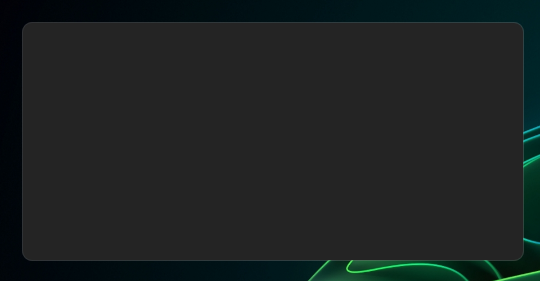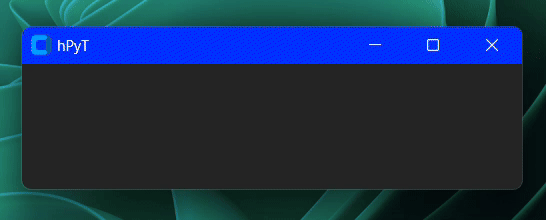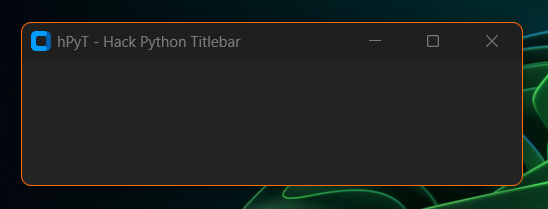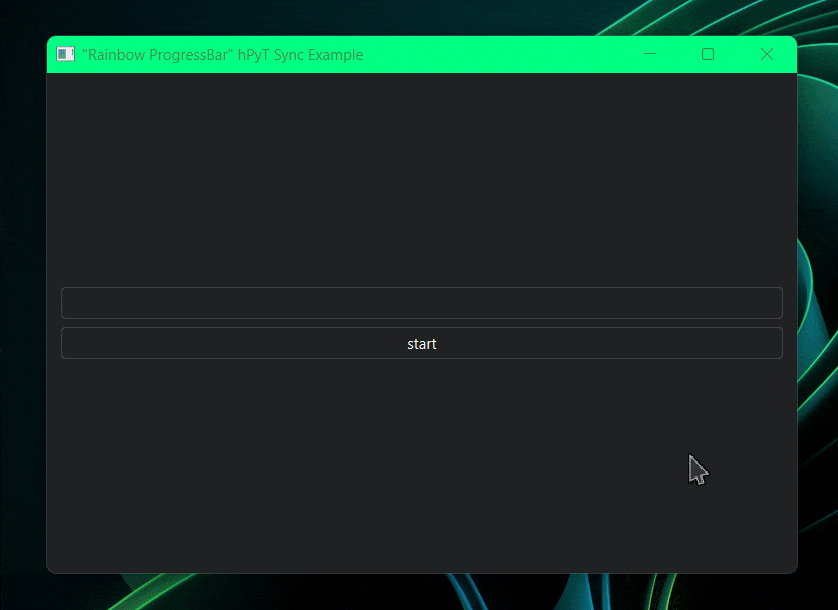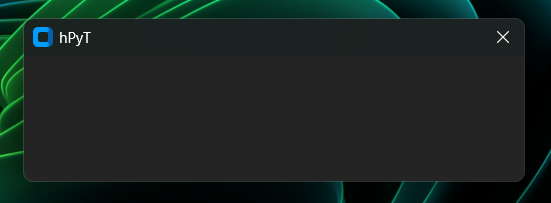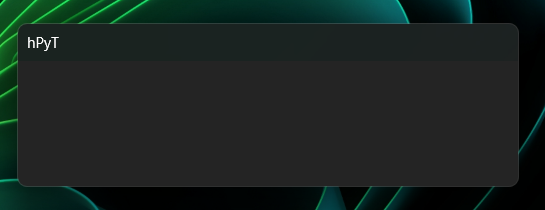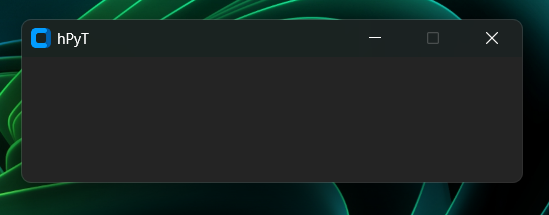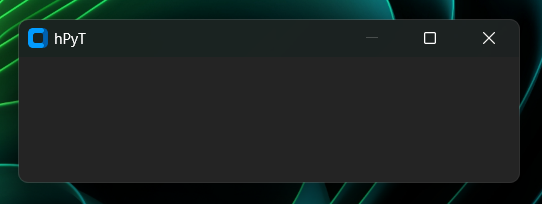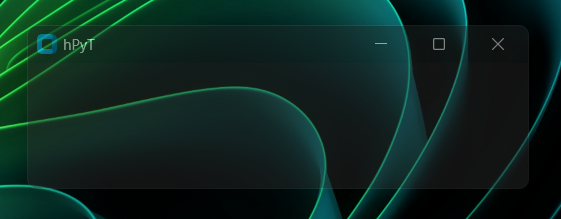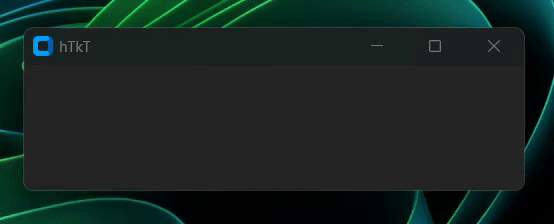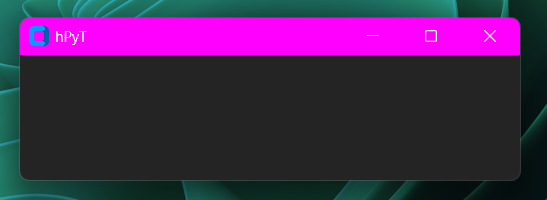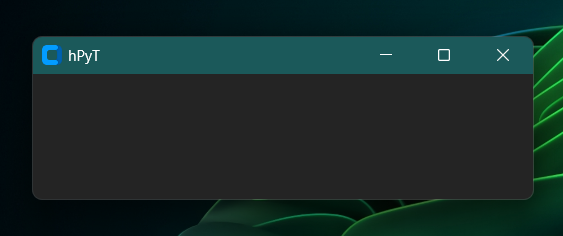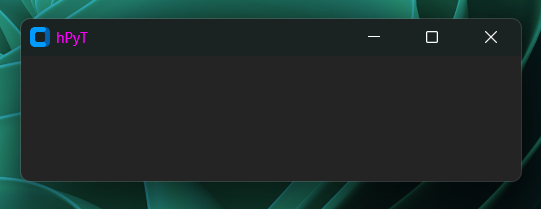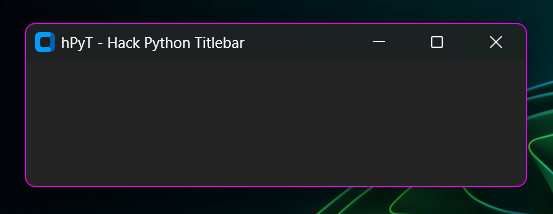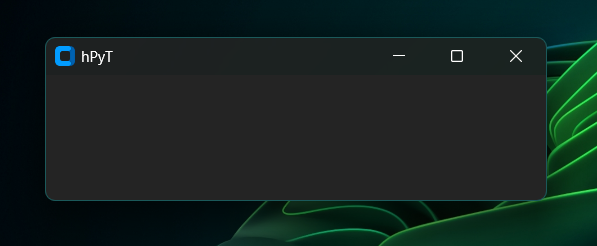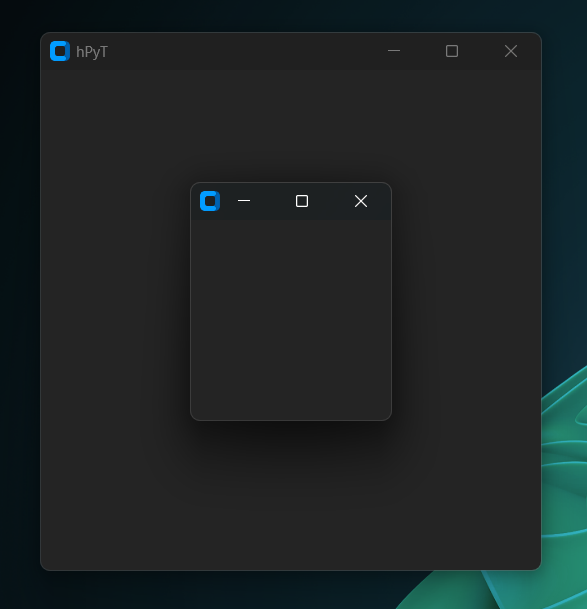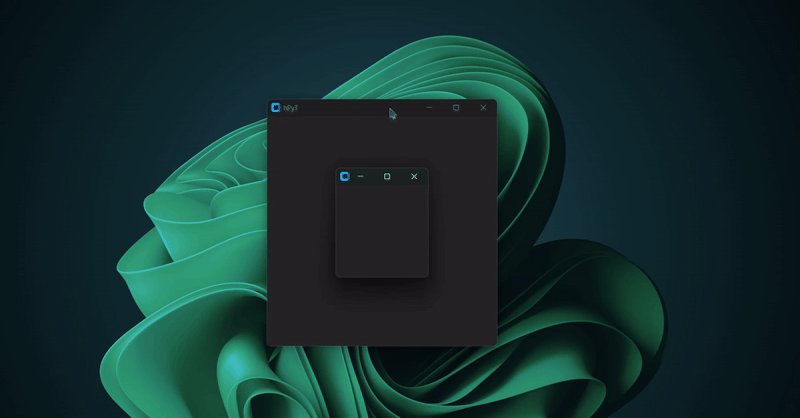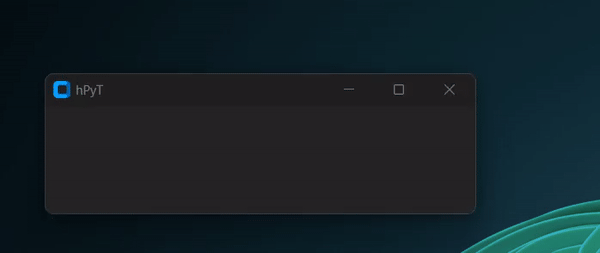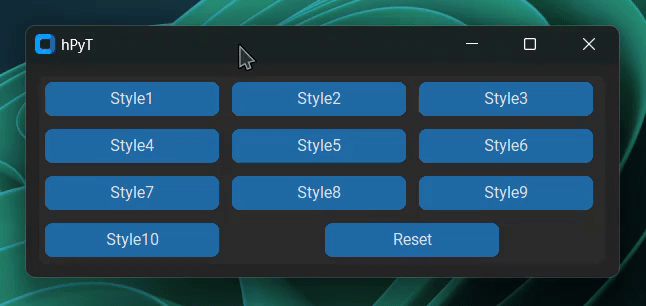A package to manipulate windows and titlebar of GUI applications made using python Supports Both Windows 11 and 10
hPyT-Preview-1.2.0.mp4
You can download the above app from the github releases to test out the package before installing/using it in your projects
📖 Table of Contents
- hPyT - Hack Python Titlebar
- 📚 Supported Libraries
- 📦 Installing
- 📥 Importing
- Hide/Unhide TitleBar
- Understanding Window Geometry
- Impact of Hiding the Title Bar
- Potential Issues
- Solution
- Example Usage
- Comparision of the dimensions with and without
no_span=True: - Visual Example: - 🌈 Rainbow TitleBar
- 🌈 Rainbow Border
- Hide/Unhide both Maximize and Minimize Buttons (Completely Hides both buttons)
- Hide/Unhide All Buttons or Stuffs
- Enable/Disable Maximize Button
- Enable/Disable Minimize Button
- Opacity
- ⚡ Flashing Window
- 🎨 Custom TitleBar Color
- 🖌️ Custom TitleBar Text Color
- 🖌️ Custom Border Color
- 💻 Window Management
- ✨ Window Animations
- ✏️ Stylize text
- Miscellaneous
- Get Windows Accent Color
- Stylize text
- Workaround for other libraries
- 📜 hPyT Changelog
- Tkinter & CustomTkinter
- PyQt
- PySide
- WxPython
- Kivy
- And many more
pip install hPyT==1.3.7from hPyT import *
from customtkinter import * # you can use any other library from the above mentioned list
window = CTk() # creating a window using CustomTkintertitle_bar.hide(window, no_span = False) # hides full titlebar
# optional parameter : no_span, more details in the note below
# title_bar.unhide(window)When hiding a title bar, the application window's total geometry and its content area geometry behave differently, which may introduce ambiguities. Here's a detailed explanation of the issue:
-
Full Window Dimensions:
- Includes the content area, title bar, and borders.
- When the user specifies dimensions (e.g.,
400x400), it usually represents the content area dimensions. The total window height becomescontent height + title bar height + border width. - The color of the
top borderandtitle baris usually the same, making it appear as a single entity.
-
Content Area Dimensions:
- Represents only the usable area inside the window, excluding the title bar and borders.
When the title bar is hidden:
- The content area height expands to occupy the height previously used by the title bar. For example, a
400x400content area might expand to400x438(assuming the visual title bar height is 38px).
Better illustrated in the following example:
...
def show_window_dimensions():
hwnd: int = ctypes.windll.user32.GetForegroundWindow()
x_with_decorations: int = root.winfo_rootx() # X position of the full window
y_with_decorations: int = root.winfo_rooty() # Y position of the full window
x_without_decorations: int = root.winfo_x() # X position of the content area
y_without_decorations: int = root.winfo_y() # Y position of the content area
titlebar_height: int = y_with_decorations - y_without_decorations
border_width: int = x_with_decorations - x_without_decorations
window_rect: RECT = get_window_rect(hwnd)
width: int = window_rect.right - window_rect.left
height: int = window_rect.bottom - window_rect.top
print(f"Title bar height: {titlebar_height}")
print(f"Border width: {border_width}")
print(f"Main window dimensions: {width}x{height}")
print(
f"Content window dimensions: {root.winfo_geometry()}"
) # This will return the dimensions of the content area only
...
def click(e=None):
root.update_idletasks()
print("------ Before hiding title bar ------")
show_window_dimensions()
title_bar.hide(root)
is_hidden = True
print("------ After hiding title bar ------")
show_window_dimensions()
button = CTkButton(root, text="Click Me", command=click)
button.place(relx=0.5, rely=0.5, anchor="center")
root.mainloop()Output:
------ Before hiding title bar ------
Title bar height: 38
Border width: 9
Main window dimensions: 468x497
Content window dimensions: 450x450
------ After hiding title bar ------
Title bar height: 0
Border width: 9
Main window dimensions: 468x497
Content window dimensions: 450x488By the above example, you can see that the content area height has increased from 450px to 488px after hiding the title bar.
This automatic resizing may cause layout problems or unintended behavior in some applications. For instance:
- UI elements might overlap or stretch.
- Custom layouts may require recalibration.
To address this, a no_span parameter is introduced in the hide method. This parameter allows users to control whether the content area height should be adjusted dynamically to maintain its original size.
- Default Behavior (
no_span=False): The content area height will expand to occupy the title bar's space. - With
no_span=True: The content area will be resized dynamically to maintain its original dimensions.
title_bar.hide(root, no_span=True)- Content window dimensions: 450x488
+ Content window dimensions: 450x450
- Main window dimensions: 468x497
+ Main window dimensions: 468x459no_span = False |
no_span = True |
|---|---|
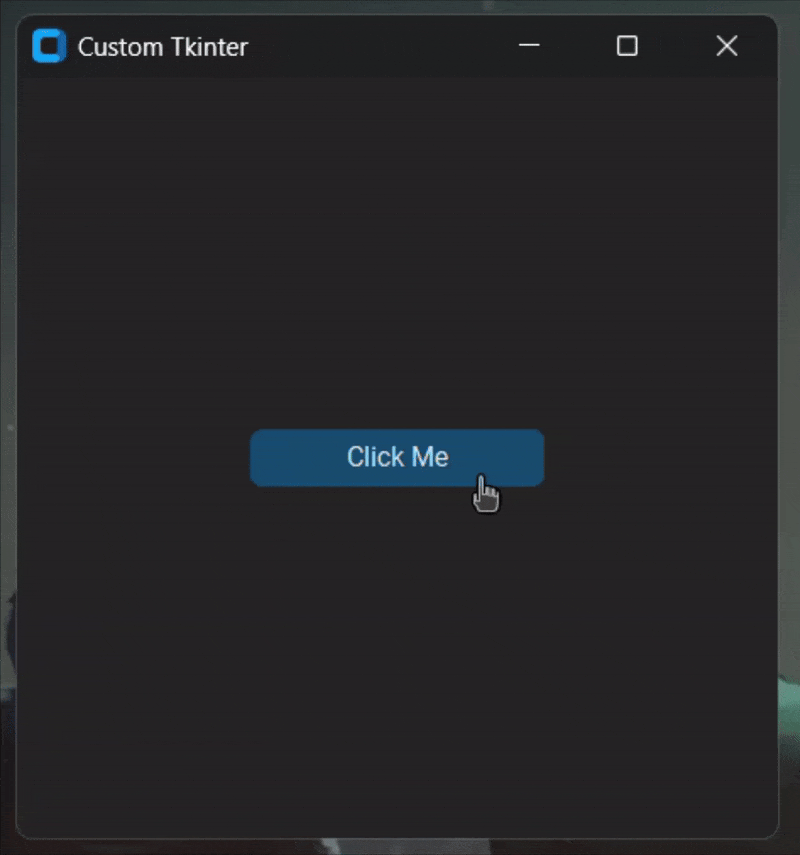 |
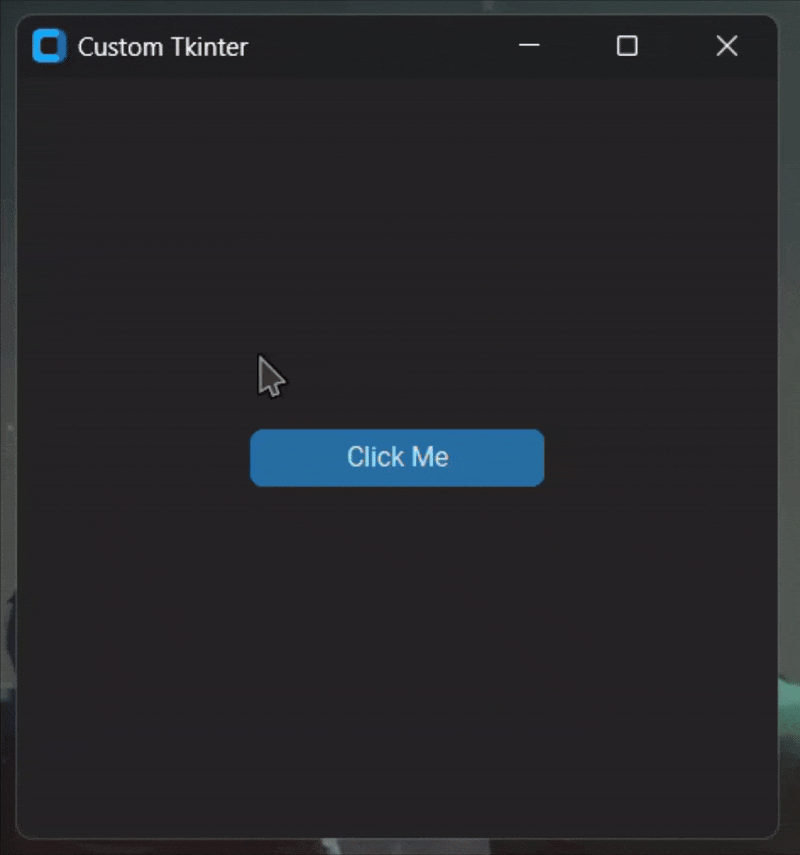 |
rainbow_title_bar.start(window, interval=5) # starts the rainbow titlebar
# rainbow_title_bar.stop(window) # stops the rainbow titlebarNote
interval is the time in milliseconds in which the color would change
rainbow_border.start(window, interval=4) # starts the rainbow border
# rainbow_border.stop(window) # stops the rainbow borderfrom hPyT import *
...
rainbow_title_bar.start(window, interval=30) # starts the rainbow titlebar
# rainbow_border.start(window, interval=30) # also works with rainbow border
current_color = rainbow_title_bar.get_current_color() # or rainbow_border.get_current_color()
# you can use this color to synchronize the color of other elements with the titlebarCode for the above illustration available in /examples/rainbow-synchronization-example.py
maximize_minimize_button.hide(window) # hides both maximize and minimize button
# maximize_minimize_button.unhide(window)all_stuffs.hide(window) # hides close button
# all_stuffs.unhide(window)Tip: to hide the text set the window title to ''
maximize_button.disable(window) # hides maximize button
# MaximizeButton.enable(window)minimize_button.disable(window) # hides minimize button
# MinimizeButton.enable(window)opacity.set(window, 0.5) # sets the window opacity to 50%
# opacity.set(window, 1) # resets the window opacity to 100%window_flash.flash(window, 10, 100) # flashes the window 10 times with 100ms interval
# window_flash.stop(window) # stops the flashing immediatelyFlashing Interval starts from 10ms, default 1000ms
title_bar_color.set(window, '#ff00ff') # sets the titlebar color to magenta
# title_bar_color.reset(window) # resets the titlebar color to defaultNote
You can pass any valid color in Hex or RGB format
title_bar_color.set_accent(window) # sets the titlebar color to the current windows accent colorNote
The titlebar color will automatically change when the windows accent color changes
title_text_color.set(window, '#ff00ff') # sets the titlebar text color to magenta
# title_text_color.reset(window) # resets the titlebar text color to defaultborder_color.set(window, '#ff00ff') # sets the border color to magenta
# border_color.reset(window) # resets the border color to defaultborder_color.set_accent(window) # sets the border color to the current windows accent colorNote
The border color will automatically change when the windows accent color changes
window_frame.center(window)window_frame.center_relative(window, child_window)Example Usecase
window = CTk()
window.title("Primary Window")
window.geometry('600x300')
window_frame.center(window)
child_window = CTkToplevel()
window_frame.center_relative(window, child_window)
window.bind("<Configure>", lambda event: window_frame.center_relative(window, child_window))
def on_close(): # this is required to stop the window from centering the child window after the parent window is closed
window.unbind("<Configure>")
child_window.destroy()
child_window.protocol("WM_DELETE_WINDOW", on_close)
window.mainloop()window_frame.move(window, 100, 100) # moves the window to (100, 100)
window_frame.resize(window, 500, 500) # resizes the window to 500x500
window_frame.maximize(window) # maximizes the window
window_frame.minimize(window) # minimizes the window
window_frame.restore(window) # restores the windowwindow_animation.circle_motion(window, count=5, interval=5, radius=30)
# moves the window in a circular motion 5 times with 5ms interval and 30px radiusThe animation might appear a bit fasterer and rougher in the above preview gif than it is
window_animation.vertical_shake(window, count=5, interval=5, amplitude=20)
# shakes the window vertically 5 times with 5ms interval and 10px distancewindow_animation.horizontal_shake(window, count=5, interval=5, amplitude=20)
# shakes the window horizontally 5 times with 5ms interval and 10px distancetitle_text.stylize(window, style=1)Below is a gif demonstrating all of the available styles
print(get_accent_color()) # prints the current windows accent color
>>> '#1b595a'print(stylize_text("Your Custom Text", style=1)) # stylizes your text
# all of the styles shown on the above gif are available
>>> "𝔜𝔬𝔲𝔯 ℭ𝔲𝔰𝔱𝔬𝔪 𝔗𝔢𝔵𝔱"This menthod is applicable for any other UI library like pygame pySimpleGUI, etc. which are not mentioned in the supported libraries list. You just need to pass the hwnd of the window to the functions as demonstrated below.
from hPyT import *
import ctypes
hwnd = ctypes.windll.user32.GetActiveWindow()
rainbow_border.start(hwnd)- Fix color conversion issue which returned the wrong color when the windows accent color was set to a custom color
- Add handling for WM_NCACTIVATE and WM_NCPAINT messages to improve title bar rendering
- Add dynamic height adjustment to hide_titlebar method using the no_span parameter
- Minor Bug Fixes
- Add feature for automatically changing the accent color of the titlebar and border
- Fix an issue which caused ImportError when used with a python version less than 3.9
- Add method for applying the current windows accent color to the titlebar and border color
- Add method for getting the current windows accent color
- Add type annotations and docstrings to functions for better clarity and autocompletion
- Fixed taskbar unhide/hide bug
- Add support for synchronizing the rainbow effect with other ui elements.
- Add support for UI libraries like Kivy, PySimpleGUI, PyGame, etc.
- Improve the rainbow titlebar & border effects.
- Improve the center_relative function & examples.
- Add support for setting custom border color
- Add support for rainbow border color effect
- Add support for resetting the titleBar color and titleText color
- Fix an issue which caused the titleBar to appear black after the rainbow titleBar effect was stopped
- Minor Bug Fixes
- Add support for rainbow titlebar
- Add support for styling title text
- Add support for vertical, horizontal shake and circle motion window animations
- Add support for centering a window on the screen
- Add support for centering a window relative to another window
- Add support for moving/resizing/maximizing/minimizing/restoring a window
- Add support for setting custom titlebar color
- Add support for setting custom titlebar text color
- Add flashing inverval support
- Add window flashing support
- Add window opacity support
- Add support for PyGTK
- Add support for WxPython, PyQt and PySide
- Initial Release