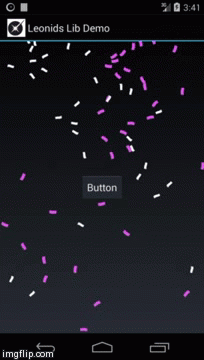Leonids is a particle system library that works with the standard Android UI.
The library is extremely lightweight, LeonidsLib.jar is just 81Kb.
You can download Leonids Demo from Google Play to check out what can be done with it.
Leonids is available in jcenter as well as a jar file to fit both Android Studio and Eclipse.
Add the following dependency to the build.gradle of your project
dependencies {
compile 'com.plattysoft.leonids:LeonidsLib:1.3.2'
}
Note: If you get an error, you may need to update the jcenter repository to:
repositories {
jcenter{
url "http://jcenter.bintray.com/"
}
}
Just put LeonidsLib.jar into the libs folder of your app.
Particle systems are often used in games for a wide range of purposes: Explosions, fire, smoke, etc. This effects can also be used on normal apps to add an element of "juiciness" or Playful Design.
Precisely because its main use is games, all engines have support for particle systems, but there is no such thing for standard Android UI.
This means that if you are building an Android app and you want a particle system, you have to include a graphics engine and use OpenGL -which is quite an overkill- or you have to implement it yourself.
Leonids is made to fill this gap, bringing particle sytems to developers that use the standard Android UI.
Creating and firing a one-shot particle system is very easy, just 3 lines of code.
new ParticleSystem(this, numParticles, drawableResId, timeToLive)
.setSpeedRange(0.2f, 0.5f)
.oneShot(anchorView, numParticles);Note that the ParticleSystem checks the position of the anchor view when oneShot (or emit) is called, so it requires the views to be measured. This means that ParticleSystem won't work properly if you call oneShot or emit during onCreate. For more information check the comments on issue #22.
When you create the particle system, you tell how many particles will it use as a maximum, the resourceId of the drawable you want to use for the particles and for how long the particles will live.
Then you configure the particle system. In this case we specify that the particles will have a speed between 0.2 and 0.5 pixels per milisecond (support for dips will be included in the future). Since we did not provide an angle range, it will be considered as "any angle".
Finally, we call oneShot, passing the view from which the particles will be launched and saying how many particles we want to be shot.
You can configure emitters, which have a constant ratio of particles being emited per second. This is the code for the Confeti example:
new ParticleSystem(this, 80, R.drawable.confeti2, 10000)
.setSpeedModuleAndAngleRange(0f, 0.3f, 180, 180)
.setRotationSpeed(144)
.setAcceleration(0.00005f, 90)
.emit(findViewById(R.id.emiter_top_right), 8);
new ParticleSystem(this, 80, R.drawable.confeti3, 10000)
.setSpeedModuleAndAngleRange(0f, 0.3f, 0, 0)
.setRotationSpeed(144)
.setAcceleration(0.00005f, 90)
.emit(findViewById(R.id.emiter_top_left), 8);It uses an initializer for the Speed as module and angle ranges, a fixed speed rotaion and extenal acceleration.
List of the methods available on the class ParticleSystem.
All constructors use the activity, the maximum number of particles and the time to live. The difference is in how the image for the particles is specified.
Supported drawables are: BitmapDrawable and AnimationDrawable.
- ParticleSystem(Activity a, int maxParticles, int drawableRedId, long timeToLive)
- ParticleSystem(Activity a, int maxParticles, Drawable drawable, long timeToLive)
- ParticleSystem(Activity a, int maxParticles, Bitmap bitmap, long timeToLive)
- ParticleSystem(Activity a, int maxParticles, AnimationDrawable animation, long timeToLive)
There are also constructors that recieve a view id to use as the parent so you can put the particle system on the background (or between any two views)
- ParticleSystem(Activity a, int maxParticles, int drawableRedId, long timeToLive, int parentViewId)
- ParticleSystem(Activity a, int maxParticles, Drawable drawable, long timeToLive, int parentViewId)
- ParticleSystem(Activity a, int maxParticles, Bitmap bitmap, long timeToLive, int parentViewId)
- ParticleSystem(Activity a, int maxParticles, AnimationDrawable animation, long timeToLive, int parentViewId)
And another constructor that receives a parent viewgroup and drawable for use in places where it is not practical to pass a reference to an Activity
- ParticleSystem(ViewGroup parentView, int maxParticles, Drawable drawable, long timeToLive)
Available methods on the Particle system for configuration are:
- setSpeedRange(float speedMin, float speedMax): Uses 0-360 as the angle range
- setSpeedModuleAndAngleRange(float speedMin, float speedMax, int minAngle, int maxAngle)
- setSpeedByComponentsRange(float speedMinX, float speedMaxX, float speedMinY, float speedMaxY)
- setInitialRotationRange (int minAngle, int maxAngle)
- setScaleRange(float minScale, float maxScale)
- setRotationSpeed(float rotationSpeed)
- setRotationSpeedRange(float minRotationSpeed, float maxRotationSpeed)
- setAcceleration(float acceleration, float angle)
- setFadeOut(long milisecondsBeforeEnd, Interpolator interpolator): Utility method for a simple fade out effect using an interpolator
- setFadeOut(long duration):Utility method for a simple fade out
You can start the particle system "in the future" if you want to have the particles already created and moving using
setStartTime(int time)
For more complex modifiers, you can use the method addModifier(ParticleModifier modifier). Available modifiers are:
- AlphaModifier (int initialValue, int finalValue, long startMilis, long endMilis)
- AlphaModifier (int initialValue, int finalValue, long startMilis, long endMilis, Interpolator interpolator)
- ScaleModifier (float initialValue, float finalValue, long startMilis, long endMilis)
- ScaleModifier (float initialValue, float finalValue, long startMilis, long endMilis, Interpolator interpolator)
Make one shot using from the anchor view using the number of particles specified, an interpolator is optional
- oneShot(View anchor, int numParticles)
- oneShot(View anchor, int numParticles, Interpolator interpolator)
Emits the number of particles per second from the emitter. If emittingTime is set, the emitter stops after that time, otherwise it is continuous.
- emit (View emitter, int particlesPerSecond)
- emit (View emitter, int particlesPerSecond, int emittingTime)
- emit (int emitterX, int emitterY, int particlesPerSecond)
- emit (int emitterX, int emitterY, int particlesPerSecond, int emitingTime)
- emitWithGravity (View emiter, int gravity, int particlesPerSecond)
- emitWithGravity (View emiter, int gravity, int particlesPerSecond, int emitingTime)
- updateEmitPoint (int emitterX, int emitterY) Updates dynamically the point of emission.
- updateEmitPoint (View emiter, int gravity) Updates dynamically the point of emission using gravity.
- stopEmitting () Stops the emission of new particles, but the active ones are updated.
- cancel () Stops the emission of new particles and cancles the active ones.
Leonids requires minSDK 11 because it uses ValueAnimators. It should be very easy, however to use nineoldandroids and make it work on Gingerbread.
The library is Free Software, you can use it, extended with no requirement to open source your changes. You can also make paid apps using it.
Each Particle System only uses one image for the particles. If you want different particles to be emitted, you need to create a Particle System for each one of them.