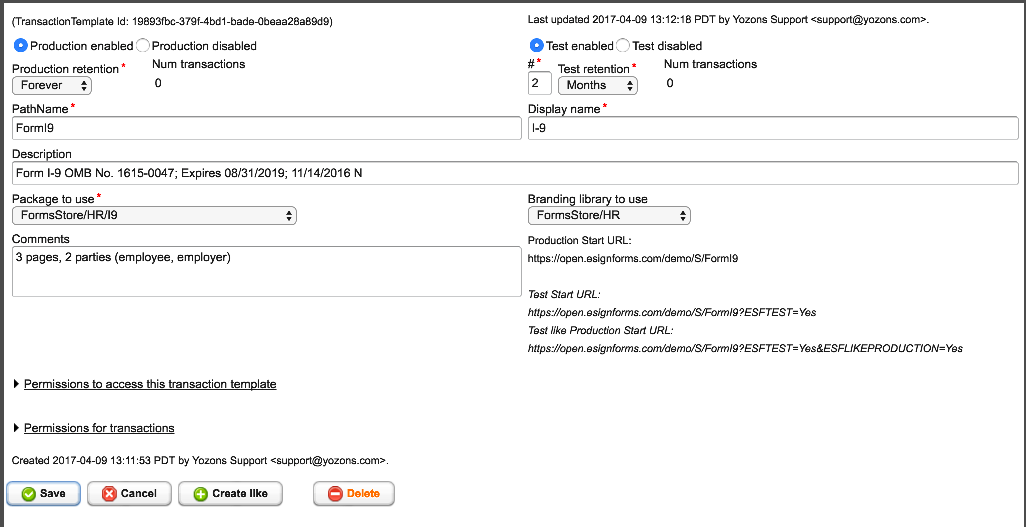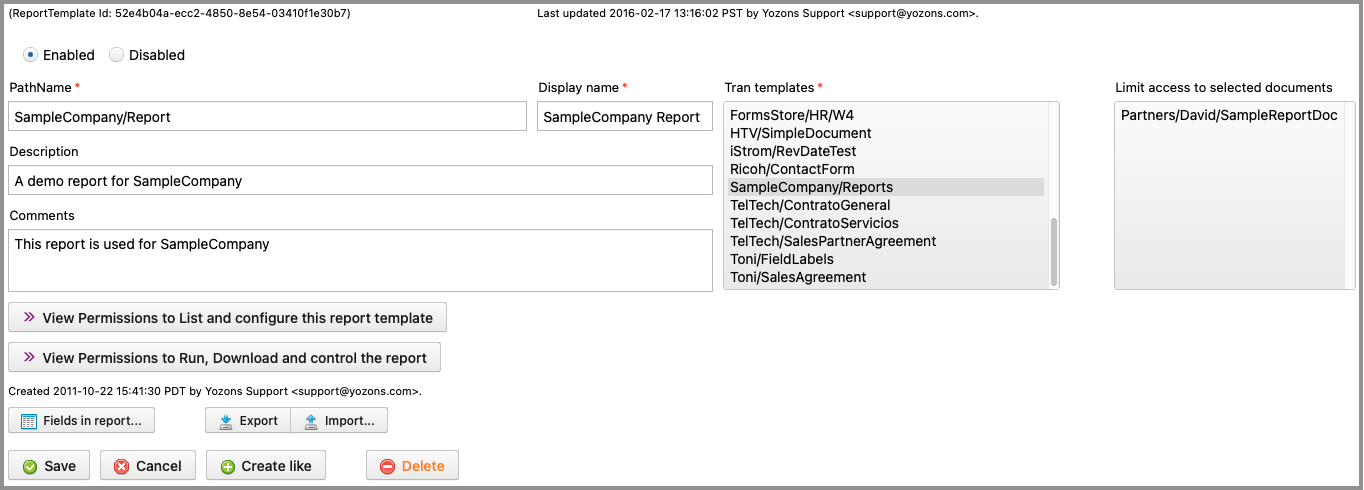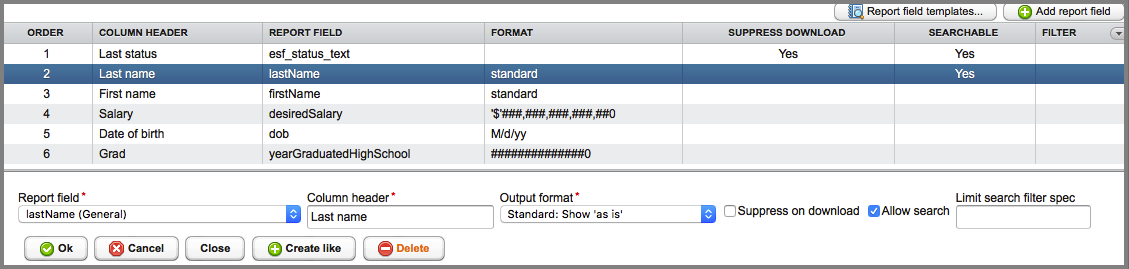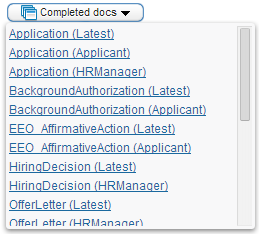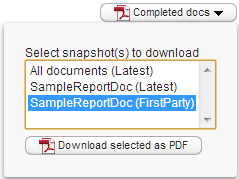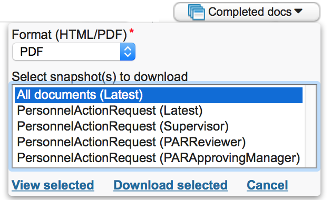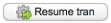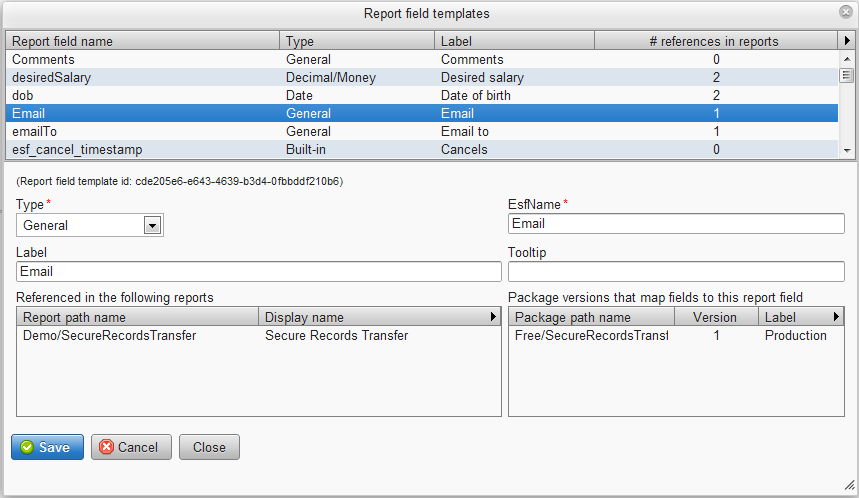-
Notifications
You must be signed in to change notification settings - Fork 50
ReportsAndTransactionSetup
 |
is brought to you by |  |
Because of the conversion from Google Code to GitHub, there are likely cross-wiki links that may be broken. Please report to [email protected] any errors you find in the documentation and we'll get it fixed ASAP. Thank you!
- Concepts, Tips & Tricks (Read first)
- User's Guide (Read first)
- System Administrator's Guide
- Point & Click Programming Guide
- Reports and Transaction Setup Guide (this guide)
- Point & Click Programming Integration API Guide
- Point & Click Programming Tutorial
Report templates and transaction templates are setup under the Programming tab.
Report fields are first mapped in Packages before they are added to reports. That is, you must define which fields in your package of documents can be reported on. This maps field values in documents to "report fields" that are then used in reports.
Packages must be linked to transaction templates before they can be run by users and parties.
Transaction templates are used to define a runnable package of documents.
Click on Programming->Tran templates to list all transactions templates available to you. You must have LIST and VIEW DETAILs permissions on the transaction template for it to appear here.
Click on a transaction template to view or configure it. To create a new transaction template, select a template or similar existing transaction template you have permission to access and click the Create like button.
- Select Production enabled if you are ready to run production-level transactions. Your package must be at the production level, and you should also ensure all components used by the package are also at the production level. When you first enable production transactions, please run a "Test Like Production" transaction to see how it works using only production-level components. Select Production disabled to prevent production transactions from starting.
- Enter a # number and Production retention value to specify how long to keep production transactions. If you select "Forever" or "Now", the number field will not be necessary. Use of "Now" makes little sense in this context. Be very careful when reducing the retention for production transactions because it will update all existing production transactions of this type to use the new value.
- The Num transactions field shows the number of production transactions of this type are currently in the database.
- Select Test enabled if you are ready to run testing-only transactions. You will then be able to run test transactions. Select Test disabled to prevent test transactions from starting.
- Enter a # number and Test retention value to specify how long to keep test transactions. If you select "Forever" or "Now", the number field will not be necessary. Use of "Now" makes little sense in this context. We recommend shorter retention values for test transactions, such as keeping them for 3 to 6 months. This will update all existing test transactions of this type to use the new retention value.
- The Num transactions field shows the number of test transactions of this type are currently in the database.
- In PathName enter the name of this transaction template. It will be displayed under the Start transaction menu item.
- In Display name put a friendly name to display for this transaction type. This name will be used in the menu display under the Start transaction option.
- In Description give a brief overview of what this transaction is.
- In Package to use select the package that will be run.
- In Branding library to use select the library to be searched first to resolve components like images/logos, property sets, To Do parties, email templates, etc. For parts that can be found in the document version itself, that part will always be used. Next it will check in the brand library. If those items are not found in the branding library, it will look in the library where the current document is defined, and if not found, it looks in the other libraries for other documents in the package (if any), and then ESF/Library/Template last.
- In Comments enter any information you want to maintain about the transaction.
The transaction template has standard List, View Details, Create Like, Update and Delete permissions under Permissions to access this transaction template.
Note that a user must have at least List permission in order for it to appear in a report that the user is allowed to run. Each report includes a list of transaction templates that it covers, hence the need for List permission. You must have VIEW DETAIL permission as well to have it appear in the transaction templates list.
It also has special permissions related to the transactions that are specified under Permissions for transaction
- Start permission specifies who can start the transaction. Specify ESF/Group/ExternalUsers to allow non-authenticated users to start the transaction, such as from a link on your web site. Note that all logged-in users can also start transactions that are set to be started by external users via the 'Start URL', though such transactions will not appear in the menu to start a transaction. Only transactions with explicit start permission for the logged in user will appear in the 'Start tran' menu.
- Cancel permission specifies who can cancel a running transaction.
- Re-Activate permission specifies who can re-activate a canceled transaction.
- Suspend permission specifies who can suspend a running transaction.
- Resume permission specifies who can resume a suspended transaction.
- Use the Update API permission specifies who can use the Update API (via the /U/ path) to update an existing transaction.
- Use the Admin API permission specifies who can use the Admin API (via the /tranadmin/ path) to retrieve information from existing transaction.
On the lower left side are URLs that can be used to start a transaction of this type. The Production URL is the base URL used to start a transaction. The Test URL adds the ESFTEST=Yes parameter. And the Test like Production URL adds the ESFLIKEPRODUCTION=Yes parameter to the Test URL.
Report templates are used to define a custom report that lists data elements about and from within the package of document specified in a transaction template. You must first map data elements in the package to report fields to list them in a custom report.
Click on Programming->Report templates to list all report templates available to you.
Click on a report template to view or configure it. To create a new report template, select a template or similar existing report template you have permission to access and click the Create like button. You must have LIST and VIEW DETAILs permissions on the report template for it to appear here.
- Click Enabled to allow this report to be run. Click Disabled to prevent it from running.
- In PathName give this report template a name. The name will appear under Reports menu item.
- In Display name enter a friendly name for this report. It will be shown in the menu under Reports.
- In Description enter a short description of this report.
- In Comments enter any information you want to remember about this report.
- In Tran templates select one or more transaction types to be included this report. Of course, for the report to run as expected, the report fields must make sense across the various transaction types. Any report field that is not mapped by the transaction's package will be blank in the report. Note that a user who has permission to run this report may not report against any transaction templates listed if the user doesn't also have List permission to that transaction template. When you run the report, the list will show only those transactions you have permission to report against.
- In Limit access to selected documents select all documents that should be made available to those running the report. By default, no limits are in place, so all documents in the selected transactions are made available. However, there may be times when a report for a particular set of users must limit access to only a subset of documents, and this allows such a limit to be configured.
The report template has standard List, View Details, Create Like, Update and Delete permissions under Permissions to access this report template.
It also has special permissions related to the reports that are specified under Permissions for reports
- Run permission specifies who can run the report. By default, users can only see test transactions they started themselves or they were a party to. Even with Run permission, a User will be limited to those transaction templates they have List permission to.
- See transactions started by external users specifies who can also see transactions started by external users.
- See transactions started by any other user specifies who can also see transactions started by any other user. Note that "any user" is limited to those users the user running the report is allowed to list. That is, the user running the report must belong to a group that can both List the group(s), and List Member Users of the group(s), in order to see transactions started by users in that group(s). The list of users seen when running the report shows the users they have such permission for.
- See transactions with any other user a party to specifies who can also see transactions in which any other user was a party. Note that "any user" is limited to those users the user running the report is allowed to list. That is, the user running the report must belong to a group that can both List the group(s), and List Member Users of the group(s), in order to see transactions with those users being a party to it. The list of users seen when running the report shows the users they have such permission for.
- See Production Transactions as well as Test specifies who can also see production transactions. By default, only Test transactions can be seen.
- Override any search field filters specifies who can override (change as desired) any of search field filters that have been specified. This is designed for managers or administrators who need to use a report without a search filter limitation that's otherwise set for those who can run the report.
- Download report data in Excel or CSV format specifies who can download report data in Excel or CSV formats.
- View transaction activity log specifies who can see transaction activity logs for a transaction.
- View transaction email log specifies who can see email details about a transaction.
- View/download document snapshots specifies who can see and download document snapshots.
- View/download data and uploaded files specifies who can see and download data snapshots, which includes the data values stored in documents as well as files uploaded to a given field.
- Download complete transaction archives specifies who can download a complete transaction archive in a ZIP file.
- Download transaction PDFs with uploaded files specifies who can download transaction PDFs in a ZIP file.
-
View live documents in a transaction specifies who can view "live" documents in a transaction. By default, users only are allowed to see completed documents by each party (document snapshots created as each party completes a document). A "live" view means it will render the documents as they currently are. Users with this permission will use the special
ESF_reports_accessparty to view the documents. All document access is logged in the transaction's audit trail. -
Update live documents in a transaction specifies who can update "live" documents in a transaction. By default, each party is able to update documents and fields based on their configuration when the party is active. A "live" view means it will render the documents as they currently are. Users with this permission will use the special
ESF_reports_accessparty to update the documents. All document access is logged in the transaction's audit trail. This feature is designed for transactions that are to be treated more like "records" that are updated repeatedly rather than for transactions that are processed by parties. However, it may be used to also correct data in a live transaction before subsequent parties access it. If a package doesn't define this party, one will be auto-created with view only access to all documents. This party does not take part in the workflow, and it will always be saved as the last party in the package. You must specifically give the specialESF_reports_accessparty the ability to play an updating party in order to change any data. You may also define the party on a document to give it fine control over the fields and validation that take place for updating via the reports.
Click on the Fields in report button 
Click on the Export button to download XML configuration for this report. It can be used in other systems to import the report template. Permissions are not exported. Note that report templates configure a complex network of objects related to transaction templates, group permissions, with ties back to various package report field mappings, so importing on a system that isn't setup like the exporting system is likely to result in only a partial report template setup. Permissions are not exported.
Click on the Import... button to select a previously exported report template's XML configuration file and overwrite the current report template setup. Permissions are not imported. When done, click Save to keep it or Cancel to ignore the imported changes.
Click the Fields in report button on the report template to set up the report fields to include in the custom report.
Click on the Report field templates button 
Click on the Add report field button 
You can drag to re-order existing fields to control the order they will appear in the report.
- In Report field select a user-defined or built-in report field to show in the report. The following are the built-in fields:
- esf_cancel_timestamp is the date/time the transaction was canceled.
- esf_created_by_user is the user who started the transaction, when it's not started by an external user.
-
esf_download_html_selected_snapshot will produce an "Completed docs" popup button that will produce a list of completed documents (by party, or latest) that when clicked will show that HTML document.
-
esf_download_pdf_latest_snapshots will produce an "All completed docs" button that will download a PDF containing all of the latest completed documents.
-
esf_download_pdf_selected_snapshots will produce a "Completed docs" dropdown button to select which completed documents and versions you want to download as a PDF.
-
esf_download_selected_snapshots will produce a "Completed docs" dropdown button to select which completed documents and versions you want to view or download as a PDF or in HTML format.
- esf_expire_timestamp is the date/time the transaction is set to expire and be deleted from the system (this is set based on the transaction template's retention values).
- esf_last_updated_by_user is the user who last updated the transaction, when it's not last updated by an external user.
- esf_last_updated_timestamp is the date/time the transaction was last updated.
- esf_literal allows you to specify a fixed Literal value that will always appear in the column. This is mostly used for CSV integration with other systems where you need to provide a fixed value.
- esf_package_name is the PathName of the package referenced by the transaction.
-
esf_resume_transaction_button will produce a "Resume tran" button (you may override the button label in your report fields setup) that will resume a suspended transaction. This button will only appear if the transaction is currently suspended.
- esf_resume_transaction_transfer_to_me_button will produce a "Resume tran/transfer to me" button (you may override the button label in your report fields setup) that will attempt to transfer the first Active party to the user who clicks it and then resume a suspended transaction. This button will only appear if the transaction is currently suspended.
- esf_stall_timestamp is the date/time the transaction stalled (was in progress, but had no active party or the active party has no email address or related TO DO group associated with it -- if they are currently working on it, then it may not be truly stalled), indicating a possible programming error.
- esf_start_timestamp is the date/time the transaction was started.
- esf_status is the transaction status: In progress, Canceled, Completed, or Suspended.
- esf_status_text is the transaction status description, which is typically the current document and party in the process flow.
- esf_status_reason is the last 'reason' a transaction status change took place. The reason is typically provided via the transaction details view when canceling, suspending, reactivating or resuming a transaction, as well as the CHANGE TRAN/PARTY STATUS Action in package custom logic.
- esf_transaction_id is the unique transaction id.
- esf_transaction_template_name is the PathName of the transaction template.
- In Column header specify the label to show in the column header for this field in the report.
- In Button label specify the label to show for button fields in the report. This is only shown for esf_resume_transaction_button and esf_resume_transaction_transfer_to_me_button built-in fields.
- In Output format specify the format to use for the field.
- For general fields, you can select to show the entire value, or mask the leading or trailing characters and just show up to 4 of the actual characters.
- For date fields, you can select the format for the date.
- For date/time fields, you can select the format for the date/time.
- For user fields, you can select whether to display the name and/or email address of the user.
- For decimal/money fields, you can specify the format for the number.
- For integer fields, you can specify the format for the number.
- Check the Suppress on download box if this column is needed for the online reports or for search filtering, but it is not desired to be in the Excel or CSV downloads.
- Check the Allow search box, when available, to allow for searching transactions based on the values held in this report field.
- If you check Allow search, a Limit search filter spec appears. Leave this field blank if you want the report running user to be able to search against values in this field. Optionally limit this report to transactions matching this field's search filter. Field specs (${}) are allowed, though limited to user or the ESF template library properties. Use '=' prefix for exact match (if nothing follows, it matches blank values) or '^' for starts with. Otherwise it defaults to a 'contains' search. Start with '!' to negate the search value. For dates, this is the FROM date range. Users who are any group assigned to this report's override search field filters permission will not be limited by this filter and can specify the filter value.
Click the Ok button to keep your changes, or click Cancel. This applies to changes to the report field specification, but also if you re-order the fields by dragging them to a new position.
Click the Close button to close the list of fields in the report window.
Click the Delete button to remove the selected report field.
Tip: To save your changes, you will want to click the Ok button on the list of fields window as well as click the Save button for the report template.
Click the Report field templates button on the list of fields for a report template, or from the package's Map report fields page to modify the report field template name that is otherwise created using the same name as the document field when it is mapped to a new report field.
Report fields are shared across all reports and users so that similar data can be combined from any number of documents and produce a common report.
You cannot rename built-in fields that begin with the 'esf_' prefix.
The type of a report field is initially set based on the type of the document field being mapped. You cannot change the type unless it's a General field type, in which case you can tweak it to be 'Numbers only' (numeric) or 'Letter/numbers only' (alphanumeric). If you have existing data already mapped and you change a General type like this, you'll need to reload the transaction data from the package if you want prior report data to also have the new numbers only or letters/numbers content in your reports.
- In Type select the type of the field if it is a string type like General, Numbers only, or Letter/Numbers only.
- In EsfName you can change the name of the report field template if it's not a built-in type.
- In Label you can set the default column label for this report field template when it's added to a report.
- In Toolip you can set the default tooltip for this report field template when it's added to a report.
You are also presented with two lists that show:
- In Referenced in the following reports you can see which reports (that you have permission to list) include the selected field.
- In Package versions that map fields to this report field you can see which package versions populate this report field.
Click the Save button to keep your changes, or click Cancel.
Click the Close button to close the list of report field templates window.
Click the Delete button to remove the selected report field template if it's not listed as being in use.
While a transaction exists, parties can use their unique links (and users can access their work via the To Do queue) to access the package of documents.
If a transaction is canceled or suspended, no access is given to any party.
Documentation for eSignForms by Yozons Inc.