-
Notifications
You must be signed in to change notification settings - Fork 90
SD Card: Format and File Structure
Learn more about setting up the Micro SD card for Radio Music in this great video from Voltage Control Lab
- Use decent branded SD Cards from a reputable supplier. For a few quid, cheapo cards aren't worth the trouble. I've had good results with Sandisk Ultra and Kingston cards, both from Amazon. At the time of writing, a 32gb Sandisk Ultra is £20, a 16gb Kingston is £5.50.
- SD Card can be Fat16 or Fat32 formatted. Most SD cards come Fat32 formatted, so you don't need to do anything
- They can be up to 32gb
- 32gb in the format described below = approximately 100 hours of recording time, 200 x 30 minute files or 16 banks x 12 x 30 minute files.
- Files should be:
- Mono
- 16 Bit
- 44.1 kHz
- Headerless Wav files
- using the .raw suffix
- NOTE : If you use the 2017 Firmware you do not need to convert your files to .raw, .wav files are supported.
- The module can read up to 16 folders in the top level directory of the SD card
- Subdirectories will be ignored, folders beyond 16 may cause a crash
- Each folder becomes a bank on the module
- Banks are filled in ?? order [I still haven't worked out how this works]
- Each folder can contain up to 48 files. More files make it harder to accurately select the files with the knob or control voltage. Older firmwares (before 2017 version) support 75 files per directory.
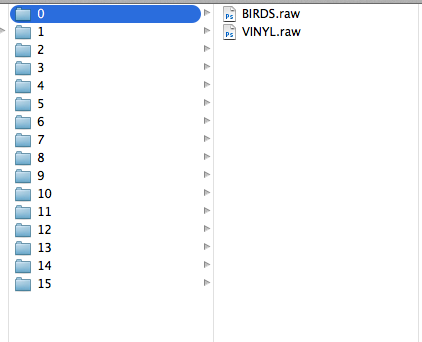
- The card should be structured as 16 folders, named "0", "1", "2" etc (without the quote marks)
- Inside the folders, files can be named however you like. Firmwares before the 2017 version required filenames to be in 8:3 format: NOISE.RAW, GOAT.RAW, HPSCHD.RAW. This is no longer the case with the 2017 firmware.
- Rather than explaining it, or messing about with the 20gb+ standard library, the easiest thing is to download this: Empty SD Card File Format
- It's not actually empty; each bank contains birdsong & vinyl sounds, and the final bank contains test tones (so it's 19mb download)
- Copy it onto a high quality SD card into the root, so when you open the card on your computer, you just see the folders.
- Don't put any other files onto the SD card; the module won't load. The module should ignore the cruft that OSX creates on SD cards; trashes, spotlight files etc.
- Once you put the SD card into the module, it will create a settings.txt file, which can be edited.
- MAXIMUM FILE LIMIT: You can add 48 files into each of the 16 folders. However, the module cannot handle more than about 330 files in total. This limit may be lifted with a future firmware upgrade.
- Audacity - (Windows, Mac, Linux) - http://audacity.sourceforge.net/
- Sbooth Max - Quick batch conversion (OSX) - http://sbooth.org/Max/
- FormatRadio is a well documented tool by Apolakipso that downloads free samples and converts them into Radio Music formatted folders.
Maybe you happen to have a collection of video files that you'd like to extract audio from and roll your own SD card. Maybe you sourced these videos from archive.org or from, uh, another place...
In general, extracting and splitting useful audio can be a lot of work if done by hand.
User breedx has created a utility which can help you do this: the mtm_radio_extractilizer.
The mtm_radio_extractilizer will extract the audio from a collection of video files, remove quiet parts, normalize the remaining audio, split it into chunks of minutes, and then spread the split audio across 16 directories. The containing directory can then be copied to an SD card and used by the RadioMusic.
- Open your source file - i.e. a stereo MP3
- Ensure Project Rate is set to 44100 (Bottom left hand corner of the screen)
- Mix to Mono (Tracks / Stereo Track to Mono)
- You may want to apply some audio compression to even out levels (Effect / Compressor). Radio recordings are often aggressively compressed, as you'll see if you import FM radio recordings.
- You can remove any silence from the sample using Effect / Truncate Silence
- Normalise (Effect / Normalise - I normally choose -0.1dB)
- Once the file is ready, choose:
- File / Export
- Format: "Other Uncompressed Files"
- Options
- Header: "RAW (header-less)"
- Encoding: "Signed 16-bit PCM"
- The resulting file will have a .raw suffix. You can't double click to open it again in Audacity, you have to use File / Import / Import Raw Data
-
You may find it easier to copy huge files using Terminal, rather than dragging and dropping in Finder.
-
rsync is a useful command, if you have a local set of folders that you want to copy onto an SD Card and keep it sync.
rsync -va --delete ~/Folder1/ ~/Folder2/
-
Read How to use rsync to make sure you understand it before overwriting files!
- Load compressed mp3/flac files
- This from Paul Stoffregen "Just wanted to let you know Frank B is working on porting the Real Netwoks Helix MP3 code. Already a couple people have managed to get their Teensy to play MP3 files. The code is still pretty rough, but at least it is possible. However, seeking in MP3 is tricky. The data is stored in 26 millisecond overlapping blocks, which isn't nearly as nice to work with as uncompressed audio. It also tends to eat up chunks of CPU time every 26 ms, which might add some noticeable latency."
- Parts List
- Preparing your Teensy 3.1 or 3.2
- Formatting and setting up the SD Card
- Building the module
- Testing and calibration
- Troubleshooting and FAQ
- PCB Versions
- Schematics
