-
Notifications
You must be signed in to change notification settings - Fork 161
Go to Studio > Polyglot > Keys.
- For "Privacy Policy" search for
_sys_page_lang_block_privacy - For "Terms Of Use" search for
_sys_page_lang_block_terms
Click "Edit" button and update text for all languages.
Also you can use free and paid online generators for this text, for example:
http://privacypolicies.com
https://termsfeed.com/terms-service/generator/
Copyright is showing when you hover mouse over copyright symbol in bottom right corner of your UNA site. You can change the text which is showing on hover in Studio > Polyglot > Keys > Search for "_copyright" then edit the found strings.
Go to https://console.developers.google.com/ and create new project, when new project is created (select it if it isn't selected automatically) go to Credentials > Create Credentials > API Key, copy created API key and insert it in UNA Studio > Settings > General > Google Maps API Key, then go to Library:
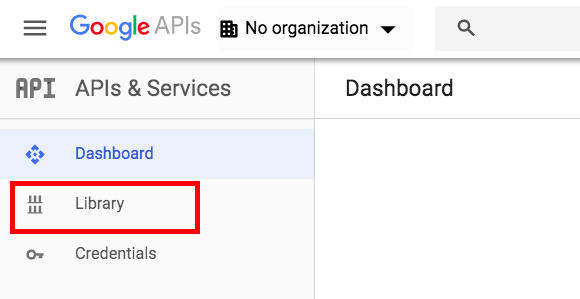
Then enable the following APIs:
- Google Maps JavaScript API
- Google Maps Geocoding API
- Google Static Maps API
- Google Places API Web Service
Additionally, according to recent changes you also need to add Billing Account to your project:
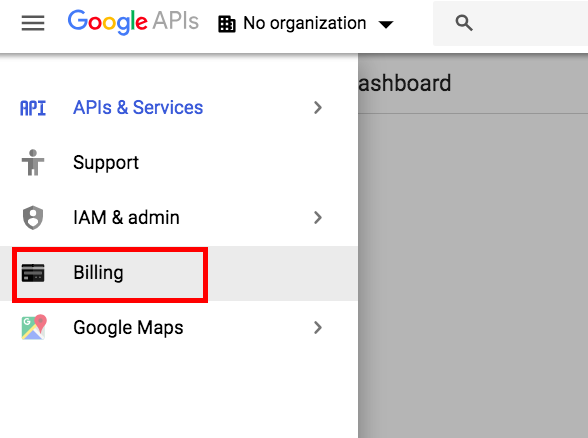
Run the following SQL query:
UPDATE `sys_accounts` SET `password` = SHA1(CONCAT(MD5('new_password'), `salt`)) WHERE `email` = '[email protected]' LIMIT 1;Replace [email protected] with account's email you want to change the password for, and new_password with new password.
Join as new member, when joining create only account, without profile creation.
Then run the following SQL query to make joined account an Operator:
UPDATE `sys_accounts` SET `role` = 3 WHERE `email` = '[email protected]' LIMIT 1;Then continue to create a profile.
As the result you will have an Operator account with access to the Studio and Administrator profile with admin right on the site.
Default cover image on all pages can be changed in:
Studio > Designer > Cover
Images on individual pages can be changes in Pages Builder:
Studio > Pages > select desired page > Settings > Cover
But some pages override any of these images, for example Profile page, if cover is uploaded by user.
It maybe needed to confirm site ownership in different services, like Google, Pinterest, etc.
Go to:
Studio > Designer > Injections
Paste your meta-tag in <HEAD> injection field, then press "Submit"
- Login to you una.io account
- Go to Dashboard > Licenses
- Reset the desired license on licenses page
- Login to your UNA site
- Go to your site Studio > Apps Market > Purchases > Download any app to associate your UNA license with your site
At the last step your license is associated with your site key&secret.
Go to Dash > Subscriptions > Click on "Cog" button for the desired subscription > Change Billing Info
Edit inc/header.inc.php file, the following string:
define('BX_DOL_URL_ROOT', 'http://example.com/path-to-una/'); ///< site urlThen clear /cache/ and /cache_public/ folders (leave only .htaccess file there)
UNA cronjob should run every minute and look like this:
* * * * * /path/to/php /path/to/una/periodic/cron.phpYou can see if it's running properly by going to: Studio > Dashboard > Host Tools > Server Audit
Last cron jobs execution value should be within a minute from you local time.
You need to install 'SMTP Mailer' module first. Use the following settings in 'Studio > SMTP Mailer':
- Enable SMTP Mailer: true
- SMTP Authentication: true
- SMTP Username: your Gmail email
- SMTP Password: your Gmail password
- SMTP Server Name: smtp.gmail.com
- SMTP Server Port: 587
- Secure Connection: TLS
- Allow self-signed certificates: false
- 'From' Name: your site name
- Override Default Sender: your Gmail email
Change values in bold to your own. Please note some limits apply on how many emails can be send per certain period of time.
If you have "Sign-in attempt was blocked" error, then go to Google security settings page and allow "Less secure app access" option.
By default Local storage is used, which means that uploaded files are stored in storage/ folder. It's possible to use remote storage such as Amazon S3 to store files remotely, it has many advantages, such as: unlimited storage, reduced load on your web-server, ability to have multiple web-server instances which are using the same remote storage.
To configure it you need to enter required credentials in Studio > Settings > Storage.
NOTE: It's recommended to change this setting on clean UNA installation. When changing storage from Local to S3 and back, it will change storage for modules which don't have any files uploaded, since if there are any files uploaded already then they need to be moved to another storage manually. If you moved files manually, then you need to change storage manually in the DB in sys_objects_storage table, engine field, for all records which were moved to another storage.
Reactions were created in addition to previously used Likes. So, if you don't want to use Reactions with a number of choices you may disable them and enable Likes. For example, if you want to do it in Posts app you need to do the following: Go to Studio -> Navigation -> Select Posts app -> Select View Actions menu, disable Reaction and enable Vote (for).
IMPORTANT NOTE: documentation was moved here - https://una.io/wiki/Introduction