-
Notifications
You must be signed in to change notification settings - Fork 161
Studio
UNA consists of two main components - website front-end and Studio. There is no “admin panel” as such. Content management is done through the website by appointed admins and moderators. Studio is for the website management. Everything that has to do setting up, modifying, re-designing, localising and extending website functionality is done via Studio by the main webmaster.
Such separation is a unique and powerful attribute of UNA architecture. Webmasters control access permissions of admins and moderators, giving them only necessary tools and not worrying about potential site disruptions. Meanwhile, admins and moderators can concentrate on content, all within familiar user-interface. Thus, any trusted member can be appointed as an admin or moderator with a lot more piece of mind than with any conventional web-platform. Webmasters that want to manage both website and content can do so as well - just switching from Studio to the website and back.
Launcher is the Studio “homepage”. All installed Apps can be accessed, arranged and activated via Launcher. Every module, template, language or tool is an “App”, with its own icon and settings page.
All installed Apps, active or not, will appear in Launcher. Some of the Apps are “system apps” and may not be deactivated.
Some apps need to be accessed more often than others, so Launcher offers two ways of arranging apps icons - Reordering (crossed arrows - “manage” icon) and Favorites (star - “favourites" icon).
When in reorder mode is triggered an app icon can be dragged and dropped to desired location. Other icons will automatically relocate. Click Manage icon again to turn off the reorder mode.
In Favourites mode, only favorite apps are shown. You can select favourite apps by clicking the app icon to access its main management page. Inside there’s a “cog” icon with a “Favourite” switcher.
When you have all your favourites selected, just click the “Star” icon in the Launcher home to hide all the other apps. Click it again to bring them back. In time you’d have your perfect selection always handy. Like so…
Most apps can be deactivated. This is really helpful when you need to temporarily turn-off certain functions or do testing, without having to uninstall Apps and lose data. Also module settings, menus, blocks are reset to their default values during deactivation/activation, so it is a great way to restore module to the default state if something is broken.
Apps that can be deactivated would have an “Active” switch in their settings menu.
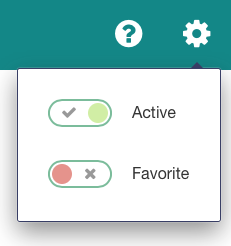
When deactivated, Apps are greyed-out in Launcher and their functionality is hidden from the site. App management functionality would also disappear, but the option to Activate and Favorite the app would remain accessible.
All non-system Apps may be uninstalled. Be very careful when uninstalling, since all the app data is lost after uninstallation. For example, after uninstalling Posts App, all posts written by your site members would be lost.
To uninstall, click the “Manage” icon in launcher (the crossed-arrows one) to trigger the reorder mode. In this mode all inactive Apps that can be uninstalled would have an “uninstall” icon (cross) next to them. Click it, confirm, say “bye bye”.
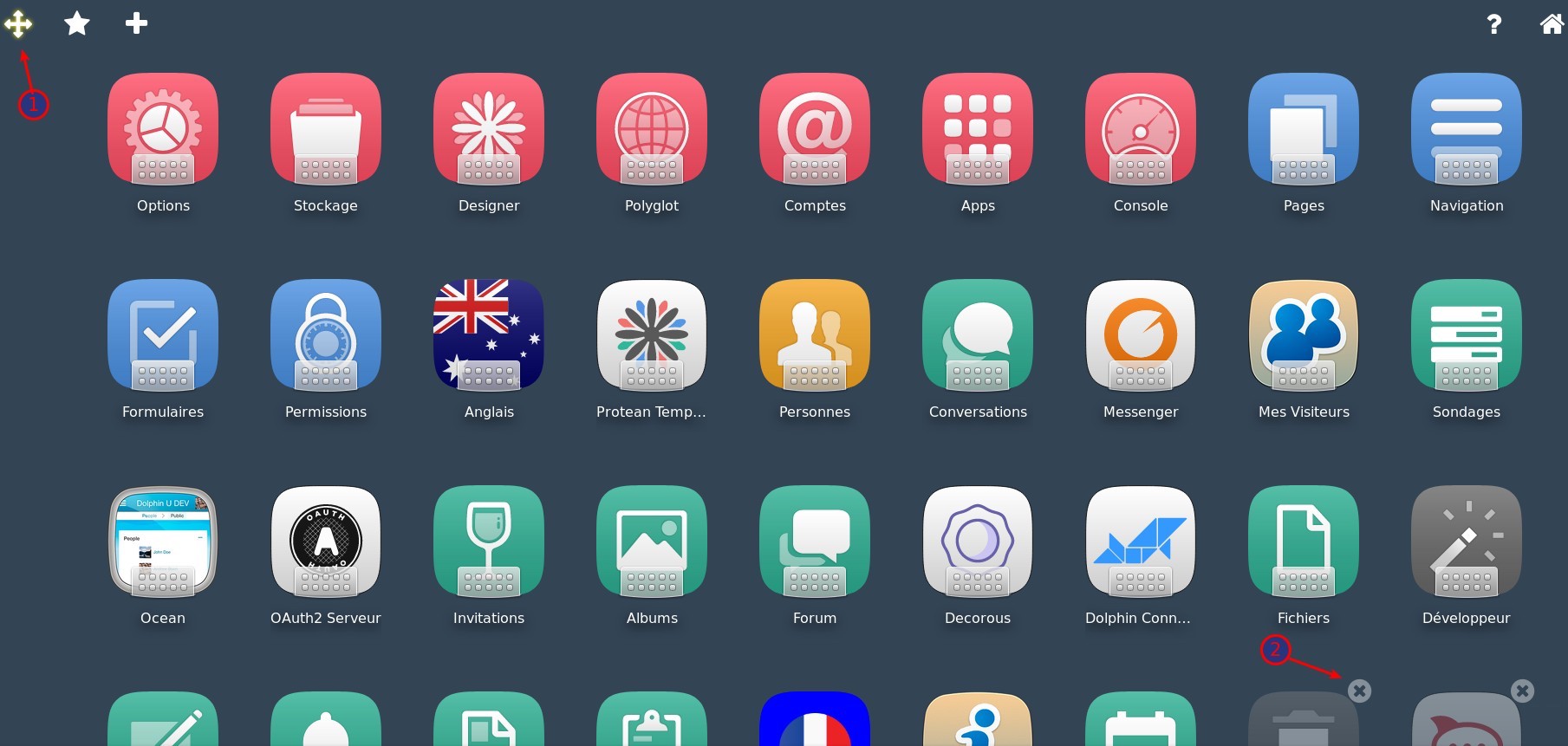
Since only inactive Apps can be uninstalled, you have 3-stage protection from accidental damage.
Downloading and installing is done through “Apps” app, which connects directly to UNA.io Market.
IMPORTANT NOTE: documentation was moved here - https://una.io/wiki/Introduction